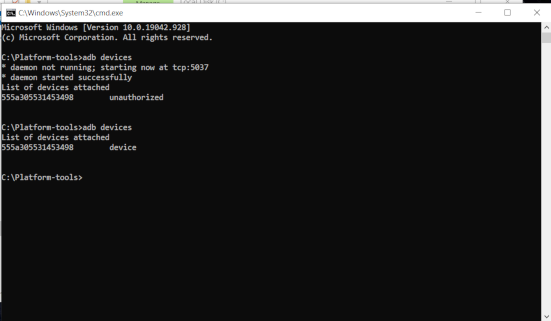Download
Get the latest version of the Platform Tools from the Android developers website or from the link below
https://dl.google.com/android/repository/platform-tools-latest-windows.zip
Create a folder
Create a folder in a location which would be easy to access.
In this screenshot i have created a folder named platform-tool in the c: drive
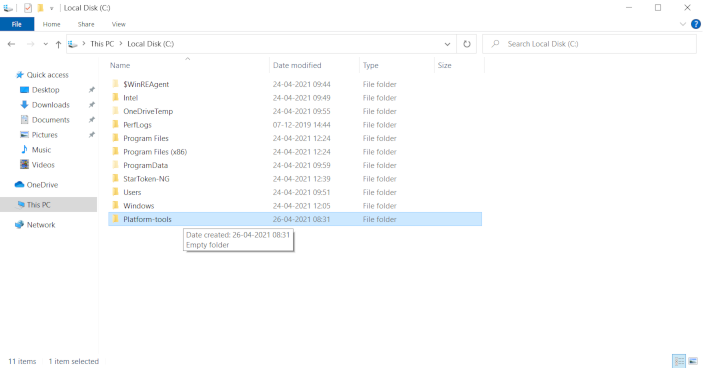
Extract the zip
- Next extract the zip file downloaded in the previous step into the newly created folder
- The extraction ( you do this by double clicking the zip file and showing it the location where to place the extracted files )
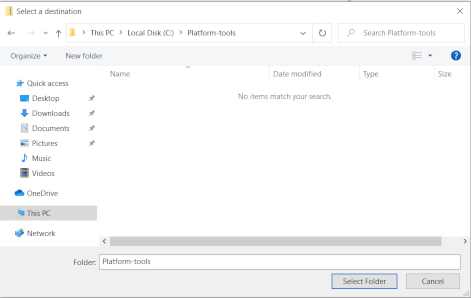
- Wait for the files to extracted completely. You would see a green progress line as shown in the screenshot while the extraction happens.
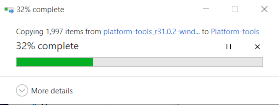
Run the commands
- Browse to the folder where you have extracted the files. In this example it would be the
platform-toolsfolder inC:drive - You will need to open a command prompt window inside this folder for adb or fastboot to work.
Open a command prompt window inside a folder in windows
- One of the ways to open a command prompt window inside a folder in windows is to check the address bar
- A normal address bar in Windows will show you the file path of the current folder
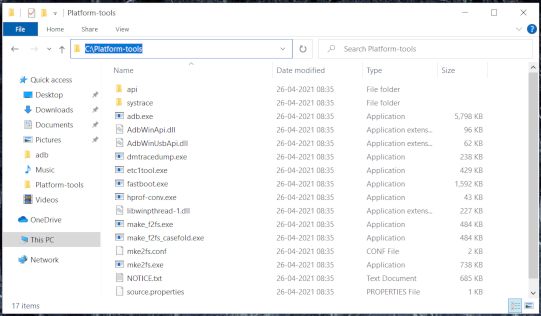
- Select the address bar and type
cmdand hit enter
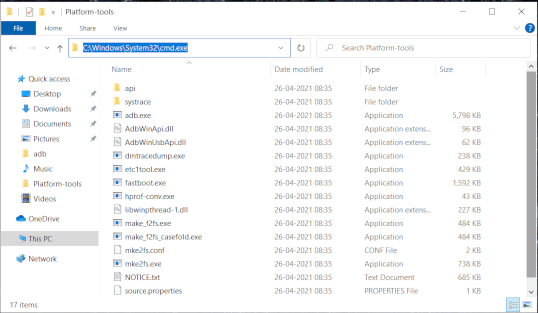
- This will open a command prompt window as shown here
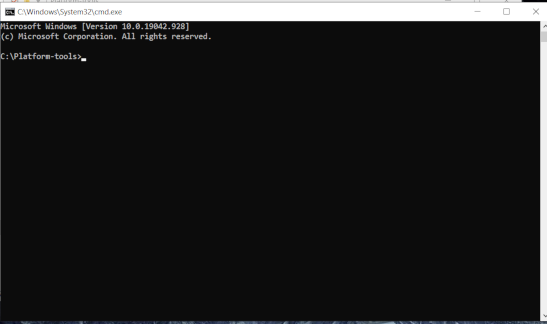
- In this command prompt window you can now execute your adb or fastboot commands.